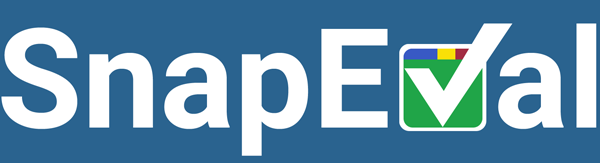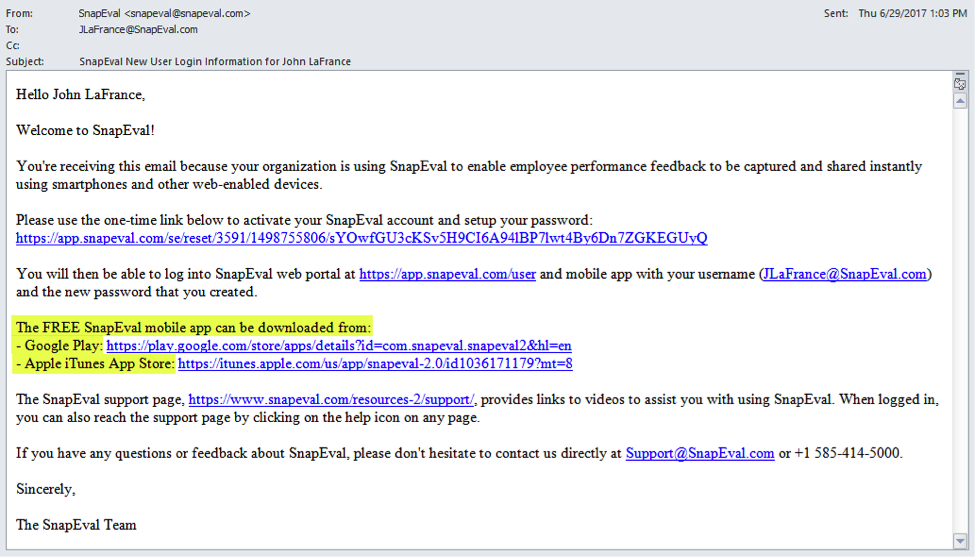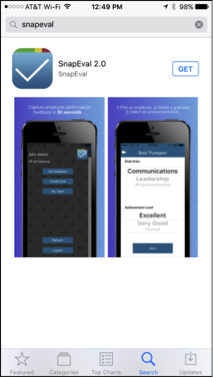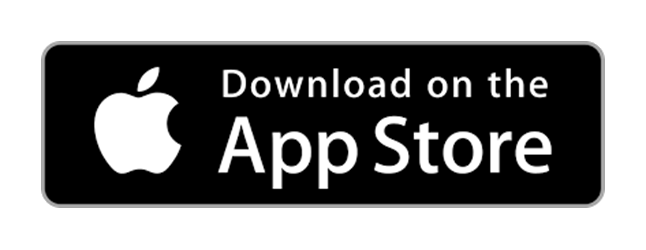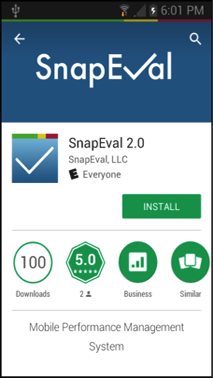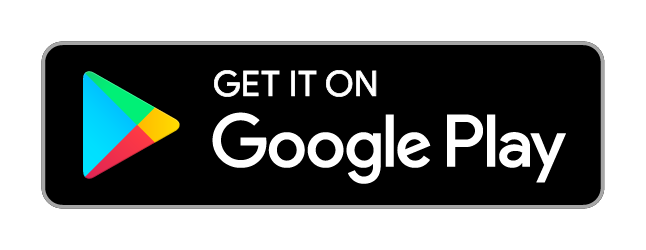New User Guide for Receiving SnapEval Notifications on Your Smartphone
Hello!
You’re viewing this webpage because you clicked on a link in a SnapEval new user notification email to learn how to receive SnapEval notifications on your smartphone.
To receive SnapEval notifications on your smartphone, you’ll need to install the free SnapEval mobile app and login with your username and password.
There are three easy ways to get the SnapEval mobile app:
- Open the SnapEval welcome email on your smartphone. Click on the link for Google Play or the Apple iTunes App Store.
- If you have a scan app on your smartphone, use it to scan the QR code below for your iPhone or Android device:
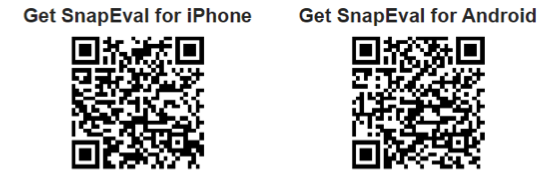
- Search for ‘SnapEval’ in the App Store app on your iPhone or in the Google Play app on your Android device, or click on the links below.
Use your same SnapEval username and password to login to the mobile app:
- If you access SnapEval as an ADP Marketplace customer, click on the “Login with ADP” button on the app home screen and input your ADP Username and Password.
- If you are a direct SnapEval customer, input your email and password on the app home screen and click the “Login” button.
Having problems? Here are videos that can help:
Help for iPhone users:
Installing the SnapEval mobile app on iOS (1 minute)
Receiving SnapEval Push Notification Messages on iOS (1 minute)
Checking SnapEval Push Notification settings on iOS (1 minute)
Help for Android users:
Additional support can be found on the SnapEval Support page.